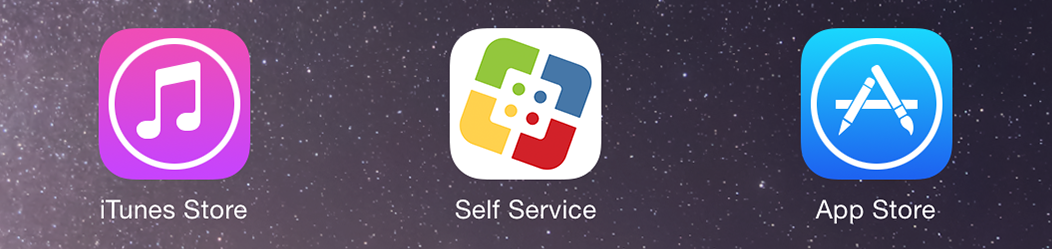What is Jamf Pro
What is Jamf Pro?
Jamf Pro, created by Jamf, is an all inclusive management system for Apple devices. With Jamf Pro, IT Technicians manage Apple devices. This includes installing apps, updating security protocols, configuring device data.
If you would like to learn more about Jamf Pro, please visit jamf.com
How does Jamf Pro work?
Jamf Pro is a management server cluster, we call "the JSS". It's basically a small app known as an "agent" that is installed on all of Norris School District Devices.
The agent checks in with our JSS when you turn your computer on and every 15 minutes until you turn the device off. This process takes up some of your systems resources. In addition, your computer inventory is uploaded to the JSS once a day, also eating up a tiny bit of system resources. On average the inventory process takes 30 seconds to complete.
An iOS client checks in with the JSS once a day, or on request by a Jamf Pro Technician.
All client/server communication is encrypted by a certificate pair configured when the agent/profile is installed.
What information does Jamf Pro collect?
The NU implementation of the Jamf Pro has been customized to collect only the data needed to support macOS computers and iOS devices. This information includes:
- Hardware Specs
- Installed Apps
- Running Services
- Software Updates
- Local User Accounts and Login/Logout Timestamps
- Security (Firewall, SSH, etc)
- Connected Devices
No personal information is collected, such as the contents or names of personal files (documents, email, etc) or any browsing history.
How is the Jamf Pro agent installed?
Technicians pre enroll your NSD-issued device via a "Pre-Stage" enrollment profile.
How do I uninstall Jamf Pro from my device?
You cannot uninstall Jamf Pro from your device unless authorized by one of Norris School District technicians.
Is my device enrolled in Jamf Pro?
To find out if your NSD-issued device is enrolled, look for the Self Service application, which is automatically installed when your device is enrolled. On macOS, Self Service is located in the Applications folder or on the Dock. On iOS, the Self Service app is located on the home screen. See below for examples.